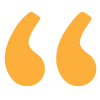LinkedIn is becoming increasinglypopular. The US network from Microsoft is already far ahead in almost every country. Xing‘s lead is also shrinking in Germany . And despite its clear business orientation, mobile access is also growing steadily on LinkedIn. So it’s worth taking a look at the smartphone app. In addition to the basic functions, it offers a few exciting “mobile-only functions”.
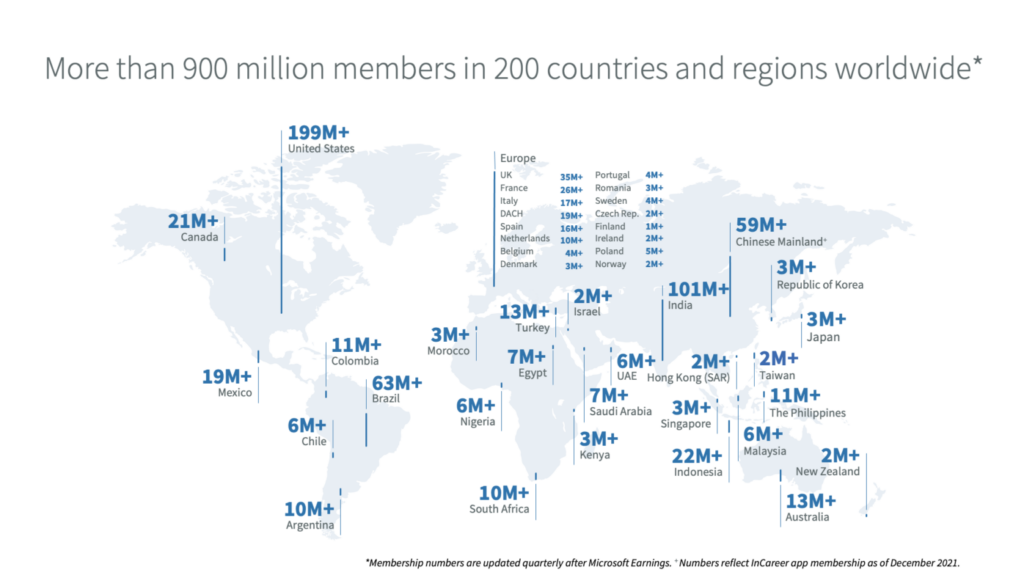
A few statistics:
LinkedIn has more than 755 million users worldwide – and rising – with more than 15 million of them in the DACH region. According to the survey, around 45 percent of them are active every month and 40 percent every day. This makes LinkedIn one of the fastest growing networks alongside TikTok.
However, mobile use is where things get exciting. Despite the general assumption that the business and B2B sector is heavily dominated by desktop computers, 57% of LinkedIn users access the platform via smartphone. Taking into account the assumption that ‘Generation Z’ and ‘Generation Alpha’, who grew up with smartphones, are slowly making their way onto the business network, this figure is likely to increase significantly over the next few years. In addition, there are some functions that are only available on smartphones. Reason enough to take a closer look at a few “mobile-only functions” of the LinkedIn smartphone app.
[More exciting figures and statistics: https://news.linkedin.com/2019/January/new-linkedin-research-xxplores-the-shift-toward-skills-based-hir / https://kinsta.com/blog/linkedin-statistics/ / https:/ /winstate.io/19-b2b-social-media-statistiken]
#1: What is the green dot next to the profile photos for?
Attentive users may have already noticed the small green dot at the bottom right of other LinkedIn users’ profile pictures. Either as a full dot or as a small green circle. The green dot stands for a user who is currently online and the green circle for a user who receives messages via push notification on their smartphone. This indicates a “power user” who is always available via smartphone app, even when on the move – from a purely technical point of view. Source
#2: Personalized contact request
A recurring point of criticism when making contact in (professional) social networks is the lack of a personal message and the reason for the contact request being signaled or not signaled. While the message field pops up automatically when a request is made on the desktop, a contact request is sent automatically (by default) without a message on the smartphone. However, this can be prevented or adjusted in a few simple steps.
To do this, simply click on the button with the three small dots in the profile of the person in question. The “Customize invitation” option then appears and 300 characters are available to add a personal touch to the contact request. Which – by the way – is always highly recommended.
#3: Add new contacts via LinkedIn QR code
QR codes are and will remain a niche product. Nevertheless, all social networks have their own QR codes and QR code scanners built into their smartphone apps. These allow you to add a contact to your personal network with little effort when you meet them in person, either by scanning the QR code on their smartphone or their business card.
I have described how to do this in this article:
#4: Audio function: Pronounce surnames correctly
LinkedIn manages the balancing act between an online and offline network very well, and not just when it comes to QR codes. Users with a name that is difficult to pronounce can make it available to other users using the audio function. This is a very useful “mobile-only function”, especially for face-to-face meetings or telephone calls in an international context. Source and details on LinkedIn.
#5: LinkedIn Stories
The Stories function has been available on LinkedIn and in the smartphone appsince the end of 2020. It remains to be seen to what extent a business network needs this function and what the use cases will look like in the long term. However, stories (or Storys?) are also a purely mobile function. Instructions: Create stories
#6: Radar function: Display LinkedIn users in the immediate vicinity
If you activate your Bluetooth at an event, you can even display LinkedIn users within a radius of 30 meters (100 feet), provided they have also activated the function. Perhaps this function is relevant at trade fairs and other business meetings? Each user must decide for themselves.
#7: Mobile hack: More characters in LinkedIn headline
According to Luan Wise on Socialmediaexaminer.com, the smartphone app offers the possibility to increase the character limit in the headline from 120 to 200 characters.
Seven more useful functions
Friederike Gonzalez has collected seven more useful functions on her blog.
- Writing updates
- Post your own contributions (LinkedIn long-form posts)
- Interact with your network
- Sending messages to contacts
- Making changes to your profile
- Communicate with your network
- Change privacy settings